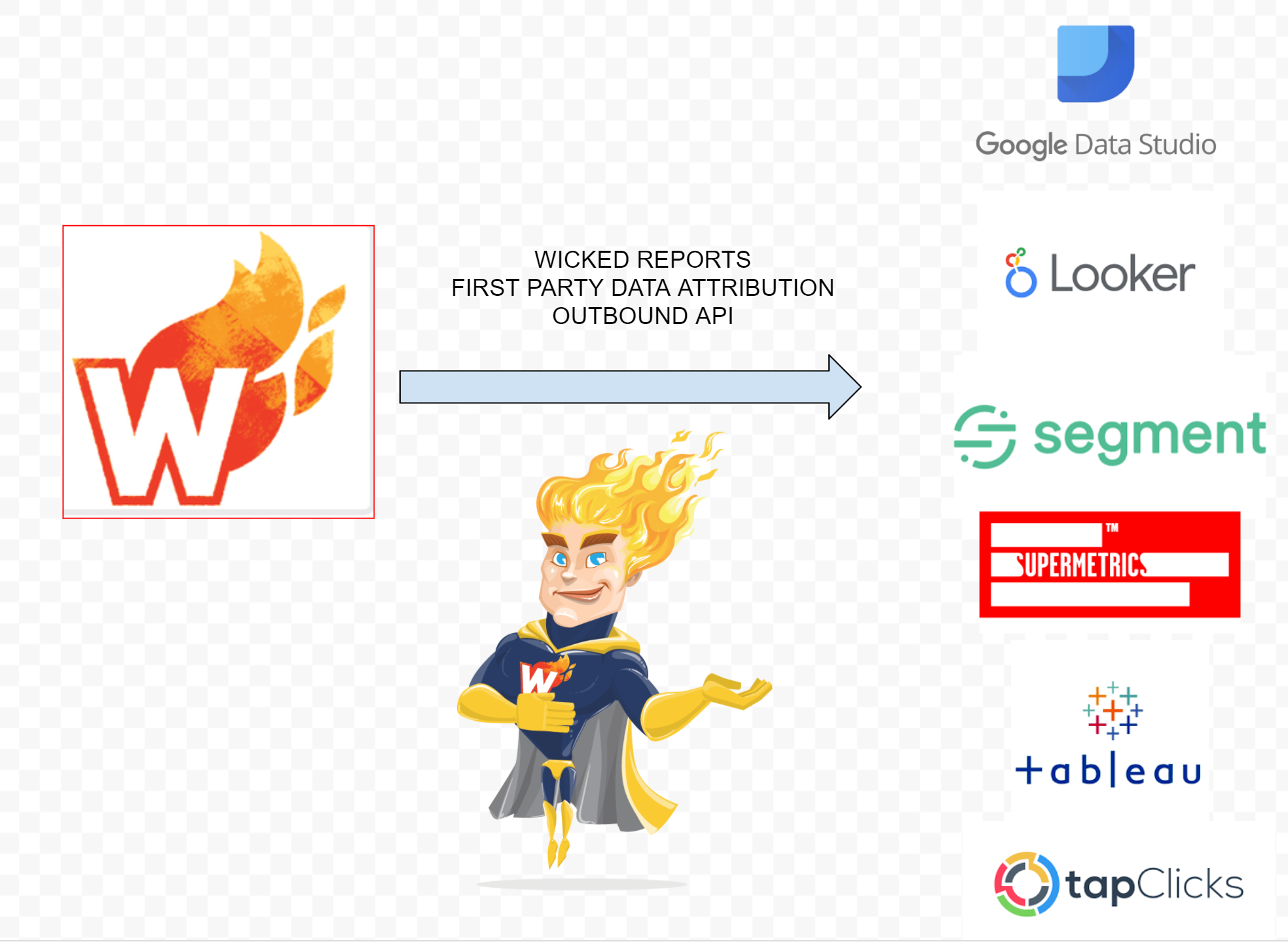Wicked Reports Zapier Release: Streamlining Your Marketing Data
Wicked Reports has released its newest Zapier Integration that provides you with more functionality when sending custom clicks! Therefore, we are deprecating our older releases (1.1.1 & 1.1.2) to have everyone move to this newer release (1.2.1). Here's what you need to do to upgrade.
- For any Zap that uses Wicked Reports, take a screenshot of the values you send to Wicked for reference below. For example:
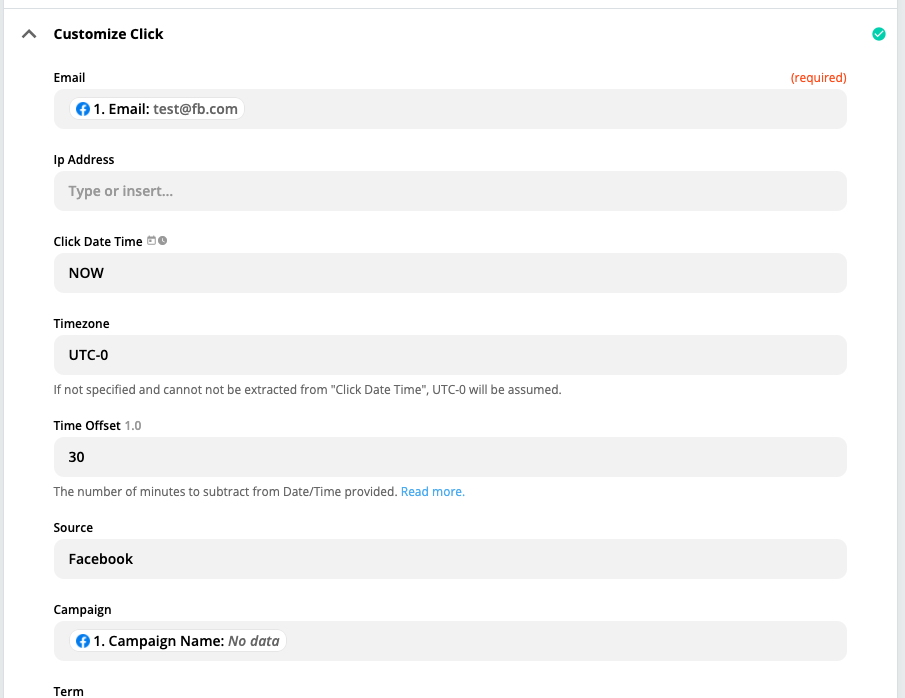
- For each Zap, you will need to pick the new Wicked Reports app (1.2.0) under Choose App & Event
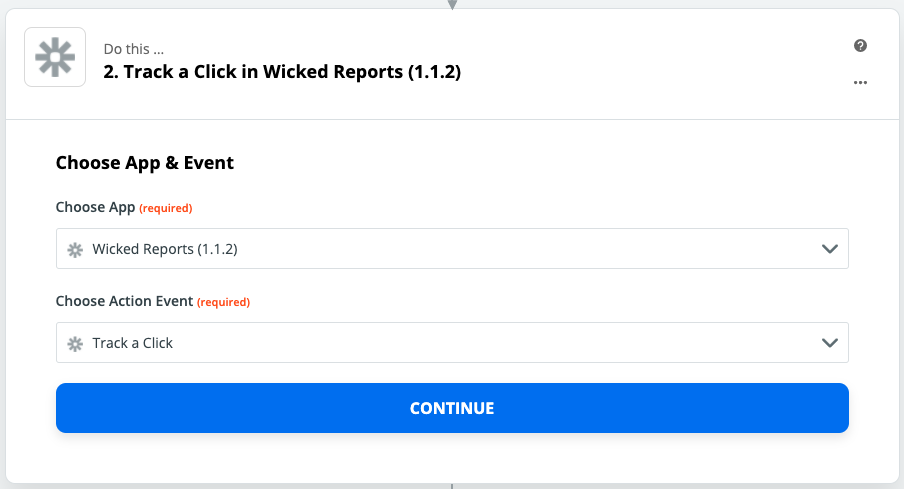
- The action event will be the same from Step 2 (Track a Click, Create Contact or Create Order). Select the action event and click Continue.
- Choose the correct account. See https://help.wickedreports.com/zapier-error-no-client-found-error on how to find the correct WickedReports account identifier if you need to add a new one.
- Once you've selected the account, this is where you fill in the information from Step 1. Additionally, here are the help docs explaining the meaning of each field:
- Repeat steps 1-5 for each Zap
- If you have any questions, please reach out to support@wickedreports.com


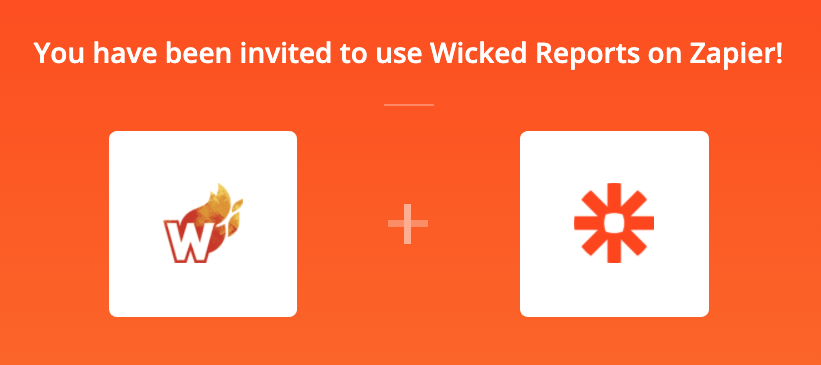
.png)